While Samsung would take ages — if they intend to bring the update in first place, which itself is debatable — to release the latest Android 4.0 update to Galaxy S officially via Kies, our beloved developers have already started burning their midnight oil to get you Ice Cream Sandwich love on your very dear very venerable in android blogosphere, the Galaxy S. And their hard work is showing up now in the form of a custom ROM — we’re talking about the first ICS (Android 4.0) port for Galaxy S, made by pretty famous now on Galaxy S development scene, Galnet.
Donation Link: You’ve a good ICS rom for your Galaxy S (not only on i9000 but also on i9000b, Captivate and Vibrant), thanks to hard work of Onecosmic for the last one month (and more). If you like the rom, do consider donating him — find the donate link here.
Other people who helped onecosmic:
- pawitp (big guy — as onecosmic himself says. Fixed hell lot of things, and is a member of teamHacksung)
- Galnet (started ICS from SDK)
- lttldvl (worked together with Galnet),
- Syndtr (kernel patches)
- WarDrake (helped on fixing the 3G)
- kooaN (i9000 kernel update)
- thearc77 (for google apps)
- ytt3r (for patching kernel)
- motafoca (for 3G switch apk), etc.
Android 4.0 Ice Cream Sandwich (ICS) ROM Status
IMPORTANT! The custom ROM is in very very alpha version and is not suitable for daily use right now. YOU MAY WANT TO WAIT and go for it only when it at least does the basic stuff right. (As on 30th Oct 2011, the ICS custom ROM is only able to boot on your phone and nothing else is working — you can’t even get past the lock screen! Touch sensors or anything else is not working at all.)
Update (20th Nov. 2011): The ROM just got some of the very important updates — Call, SMS, WiFi, etc. and crucial hardware acceleration function — all of which make it a good try now. It boots up nicely, works fast and is amazing to have, even though you’ll struggle to keep it and use daily no matter how much you want it. So, go ahead and give it a go.
Update (21th Nov. 2011): Alpha6 is out — 3G now works after a tweak, and external sdcard is working too, same for calendar sync. Bluetooth is still a to-do, as also camera, gps and camcorder. IF you don;t use camera much, it’s cool enough to be your daily-use ROM. Cheers to team!
Update (24th Nov 2011): Alpha 7 is out! Big update: GPS and Camera work now. You can use camera to shoot still images (no video, for now) while both ICS special panorama mode and face unlock feature on lock screen are working just as you would expect.
Update (28th Nov 2011): Awesome! Beta 1 is out. Guide below updated with new procedure, check this out!
What works:
Both cellphones:What Doesn’t Work:
Hardware Acceleration
Audio
calls, sms, 3g (with a ugly patch but it works.)
Touch
Wifi
SDCards (internal and external)
Market
Contacts sync
Calendar Sync
camera
panorama mode
face unlock
Gps
data usage
Partition schemma is now including datadata back to avoid issues with slow movinand devices
usb support
bluetooth
Camera (video recording)COMPATIBILITY
Phone encryption
Pre-Installation thoughts:
- Installing/Flashing this ROM will erase your apps and data. So, it’s a very important you back them up, before proceeding further. To backup your apps and important data — bookmarks, contacts, SMS, APNs (internet settings), etc. Restore APN settings if Internet isn’t working for you. This Android backup guide would help you. And if you’ve rooted your Galaxy S, you can save application’s data too, using Titanium backup (free app on android market) to backup apps with data. And use this this app only again to restore those apps with data.
- Drivers! — it’s important you’ve the proper drivers installed. Download links below: 32 bit (x86) Windows | 64-bit (x64) Windows
- If you have Samsung’s PC software Kies installed, be sure to exit it before using flashing this ROM, or anything with odin software.
Android 4.0 Ice Cream Sandwich for Galaxy S
Update: The installation process is much different now, with the latest release of beta1. The video below is not to be followed, but if you want to learn about rebooting into recovery, using CWM recovery, and other things, watching the video for once is recommended.Here’s the video showing the installation of Android 4.0 custom ROM (AOSP port, version alpha4):
Note: There is a brief overview (from 6:58) of Android 4.0 running on Galaxy S in the above video.
Step-by-step guide:
- Disable Lagfix on your phone, if any. If you are on a custom kernel or custom rom, you probably have it enabled.
- Remove sim card lock, if you set it earlier. Go here: Settings » Location and Security » Sim card lock » checkbox should be clear (not selected).
- Download the latest “Android 4.0 file” from here, and then continue the steps below to flash it without any worries.
- Download the “kernel file”, too. Important, there are obviously different kernel files for i9000, i9000b, Captivate and Vibrant. So, select one meant for you phone and download that only, from here (it’s the same link you’ve in step 3, btw).
- You need to have ClockWorkMod (CWM) recovery installed on your phone. If you don’t have it already do this:
- Install XXJVS firmware first.
- Root and install CWM recovery on XXJVS.
- From beta1 version (and upwards until said not required), it would be better to install CM7 and then the Ice Cream Sandwich rom. So, install CM7 (Cyanogenmod 7) using this guide. It’s not a must to install CM7, you may be able to flash ICS without it too, but it’s said to be working at once with CM7 pre-installed — I tested using Cm7 and it worked fine.
- Transfer the Android 4.0 file and kernel file to your phone’s sdcard (don’t use external sdcard, btw). Remember the location where you transfer these two files.
- Power Off your Galaxy S. Wait for 5-6 seconds until you feel the vibration to confirm complete switch off.
- Then, press and hold these 3 buttons together: VolumeUP+Home+Power till the Galaxy S logo shows up on screen. You’ll boot into CWM recovery soon enough. (In recovery, use Volume keys to scroll up and down and power key to select an option. Use back key to go back.)
- Do Wipe Data/Factory Reset
- Do Wipe Cache Partition
- Flashing the kernel. Make sure you downloaded and transferred the correct kernel file — the one meant for your phone — in step 2 above. Now is the time to install it. So, select “install zip from sdcard”, select “choose zip from sdcard”, browse and select the kernel file and choose “Yes – Install ___” again.
- Now, while the phone is in recovery mode, remove battery and put it back after 3-4 seconds.
- Reboot to recovery mode again (as you did in step 9).
- Now, select “install zip from sdcard”. Then, select “choose zip from sdcard”. Now, browse through sdcard and select the file Android 4.0 file you downloaded in step3 and transferred in step 7 above. Select “Yes – Install ___” on the next screen.
- Flashing the kernel. Make sure you downloaded and transferred the correct kernel file — the one meant for your phone (in step 4 above) — whichever it is, either of i9000 and i9000b. Now is the time to install it. So, select “install zip from sdcard”, select “choose zip from sdcard”, browse and select the kernel file and choose “Yes – Install ___” again.
- Go back and select ‘reboot system now’ to restart the phone.
- You should see the android logo soon, and your phone should boot up within 10 mins at max with Android 4.0 Ice Cream Sandwich running on it.
- [Optional] Support the development and appreciate the hard work put in by the team by donating them. Find donation link given above.
- Go here to Root Galaxy S on Ice Cream Sandsich rom.
- Just for your info, Android 4.0 has arrived on S2 too — find our Installation Guide for Android 4.0 on Galaxy S2 i9100 here.
That’s it. You’ve the Android 4.0 running coolly on your Galaxy S buddy. Cheers to awesome dev team!
Enabling 3G:Flash this file from CWM recovery – enable3gv3.zip (just like you flashed the kernel file above). Reboot and you’ll see the 3G icon appear in the notification bar, provided you’ve input the right APN settings in mobile network settings.
For me, 3G worked from right there, I got usual 3G speeds that I’m used to with. IF you still don’t get data working, do this:
- Install Script Manager from android market (it’s free).
- Open the app. You’ll see your sdcard content over there. Use the top row (one with 2 dots . . ) to goto parent folder. Tap once to got to the parent folder (which is/mnt). Tap again on two dots to go to last parent folder / (simple forward slash only, indicating there is no parent folder to it) .
- Find and tap on etc -> /system/etc, to go to this very folder (/etc).
- Tap on init.d folder
- Tap on 99enable3g. You’ll get a pop-up. Don’t touch anywhere else then mentioned below!
- Tap on Help, you’ll get another pop-up.
- Tap on to select checkbox with option – Run as root
- Tap on to select checkbox with option – Run at boot
- Tap on to select checkbox with option – Run on network change
- With these 3 checkboxes selected, tap on Ok.
- Tap on Save button now (in top right). Then, tap on Exit.
- You’ll be back in init.d folder, press menu key to get options, select More and then select close to exit from the script manager app.
- Reboot and you’ll have 3G working fine now. If you don’t just make sure you followed all the steps above carefully. Do repeat them all — from 2 to 13.
Btw, if you want to revert back to Android 2.3 firmware from this custom ROM, get the XXJVS firmware from link in step 3.1 above and root it if you want, from link in step 3.2 above.



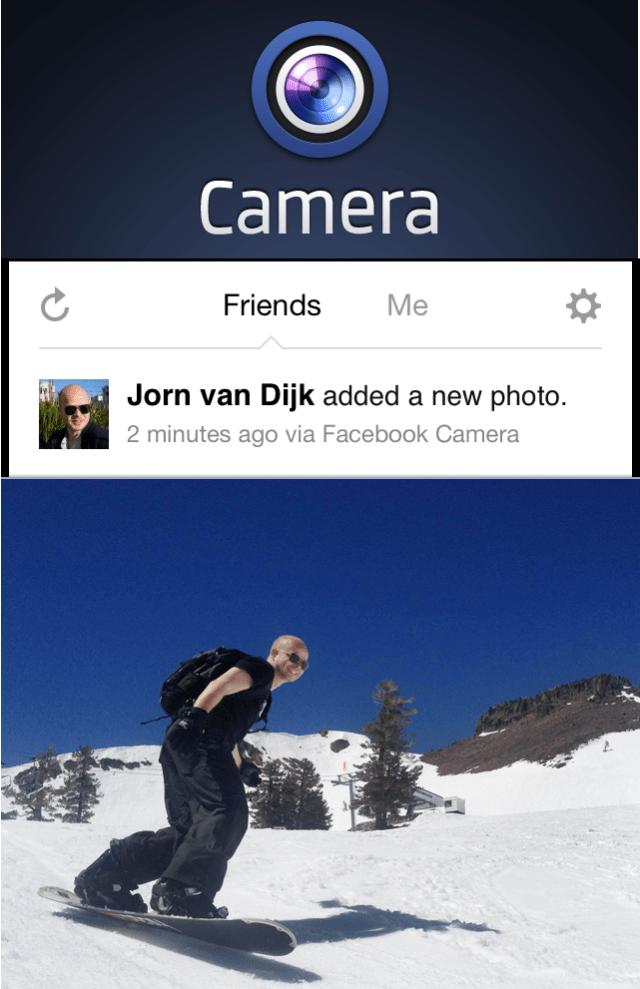

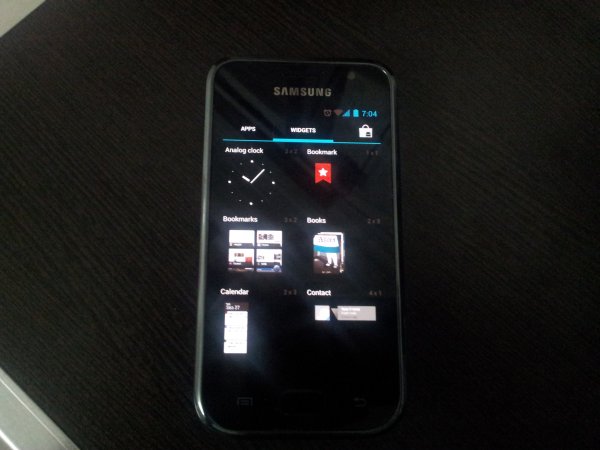







0 comments:
Post a Comment